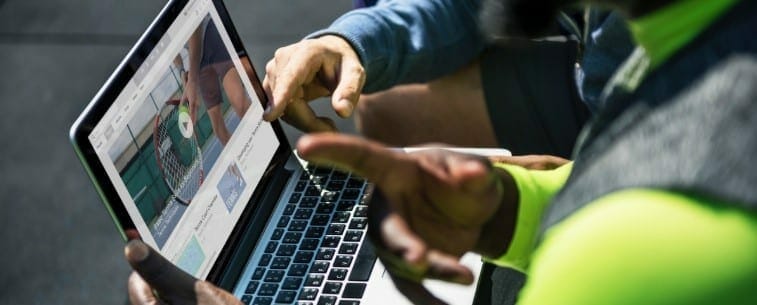When it comes to dash cams, nobody goes through all of the footage they record unless it’s necessary. However, when it is necessary, you’ll want to know how you can review the recordings you need. Fortunately, there’s more than one way to do so – you actually have a couple of options you can work with.
One thing to note is that how you’ll view your dash cam footage also depends on the specific model of dash cam you have. We’ll do our best to cover all the methods, and you can go ahead and make use of the ones you find most convenient, as well as the ones that apply to your dash cam. You may check the best dash cam under 100 guide here first! So, how to view dash cam footage? Let’s find out.
Use your dash cam’s display
Even though not the most popular method of doing so, you can actually use your dash cam’s built-in display to view the footage. This is, of course, provided your dash cam does have a display. If it does, all you need to do is use the camera’s buttons to get to the playback menu and choose the footage you want to view.
We did mention this is not the most popular method. With dash cams, the built-in displays are usually there so you can set it up more easily. When you’re mounting it, you can see where it’s pointing at, and you can adjust settings such as video quality, frame rate, sound or no sound, etc.
But, when it comes to viewing the footage, you’re left with a display that’s between 2 and 3 inches in diagonal – that’s around half the display of today’s average smartphone, and is honestly, too small. If you can avoid this method, do so, as the other two we’ll discuss are much easier.
Use your smartphone
Most modern dash cams come with Wi-Fi built-in, and an app made by the dash cam’s manufacturer. What this means for you, is that you can install the app on your smartphone, and connect it to your dash cam as if it was a wireless router at home.
This does require an initial setup, and chances are you’ll find a password for the wireless network that you didn’t set. Don’t worry – that’s the manufacturer’s default password, and you can either find it on your dash cam’s manual, or the manufacturer’s website. Whichever it is, you’ll be connected in a matter of minutes.
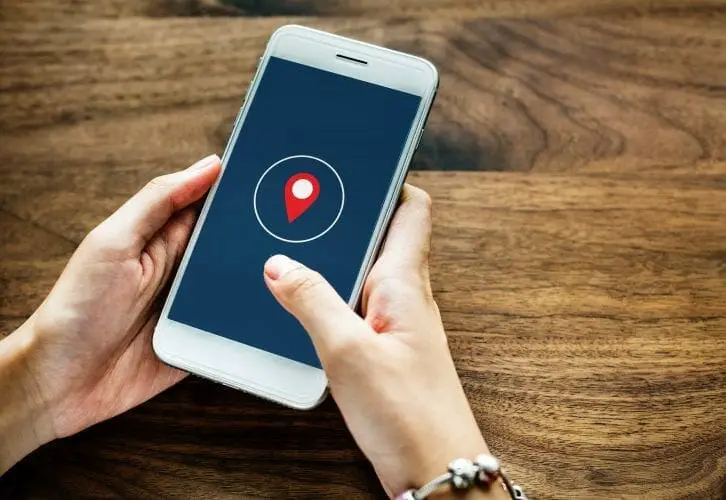
Once you’re connected, start the dash cam’s app. Now, this does vary from manufacturer to manufacturer, but you’ll have the option to see all the recorded footage on your dash cam. You can pick and choose which videos you need, and either streams them from your dash cam, or download them to your smartphone so you can look at them even when you aren’t connected to the dash cam itself.
While the viewing process itself is fairly straightforward, many manufacturers will also give you advanced functionality options from the app. You can delete footage from the storage, you can change the settings, and you can view live what the dash cam is looking at at the moment. It’s a very convenient and effective way of how to view dash cam footage.
Transfer the footage to a computer
This is the most popular method and the one that you can use with any dash cam. You don’t need it to have a built-in display, you don’t need it to have Wi-Fi. You can do this with either a dash cam with internal storage or one that uses a memory card.

If you have internal storage, disconnect the dash cam from your vehicle, and use a (usually included) USB cable to connect it to your computer. Then, you can access the internal storage as if it were a hard drive, and transfer all the video files to your computer.
If you have a memory card, you could still use a cable, or you could use a memory card reader to plug in the card in your computer. After that, it’s the same thing as internal storage – copy the footage from the memory card to your computer, and you can review it whenever you want.
Wrapping things up
All things considered, the methods above should tell you how to view dash cam footage, regardless of whether it has internal storage or not, Wi-Fi or not, display or not. Whatever the model, now you know how to view dash cam footage.
Before we end, you may check these two learning guides; How long do police keep dash cam videos, and How to tell if your car is bugged. See you on our next article!